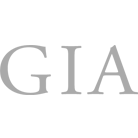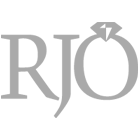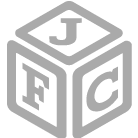All You Need To Know To Start A Facebook Live
So, you want to promote your business with Facebook Live. Good! You`re making smart moves for your business by embracing social media, especially live video. Facebook Live is one of Facebook`s newer features and one of its most effective for organic (free) reach. Here is how you can make the most of your Facebook Live broadcasts, from troubleshooting and scheduling to how to keep the marketing momentum going after the broadcast ends.
Before You Start: Prep
There are a few options when it comes to prepping for your Facebook Live broadcast. Some sources recommend writing out a script and practicing ahead of time. If you`re someone who likes to plan things out - OR your broadcast includes a lot of specific details like prices, discounts, dates, etc. this may be the route you want to take. If your video is more spur of the moment or you love performing under pressure, you may just want to have a general idea of what you want to talk about and wing the actual script.
Either way, you SHOULD have a clear idea of what you`re talking about in your broadcast so you don`t get off-topic and chase away viewers.
When it comes to planning out WHEN you will go live, you have a few options. You can do a spur-of-the-moment broadcast and not give any warning. This can work for a limited-time offer or flash sale. More often, businesses like to announce when they will be going live on their page with a graphic or video invite.
 Facebook also allows you to "schedule" your broadcasts. What you`re really doing is creating an announcement of when you will go live, and allowing people to opt in to a reminder to tune in - all through Facebook itself.
IMPORTANT NOTE: In order for your scheduling to be seamless, you need to use an encoding software like Livestream in order to broadcast. If you schedule a Facebook Live broadcast using the following steps, and then simply go live from your phone or your computer, your scheduled feed and the feed you`re broadcasting from will not be the same. This means that to anyone who opted in to get notified of your live stream, it will look like you`re not going live, and they miss the actual stream. This is an advanced feature.
Here is how you schedule your Facebook Live broadcast:
Facebook also allows you to "schedule" your broadcasts. What you`re really doing is creating an announcement of when you will go live, and allowing people to opt in to a reminder to tune in - all through Facebook itself.
IMPORTANT NOTE: In order for your scheduling to be seamless, you need to use an encoding software like Livestream in order to broadcast. If you schedule a Facebook Live broadcast using the following steps, and then simply go live from your phone or your computer, your scheduled feed and the feed you`re broadcasting from will not be the same. This means that to anyone who opted in to get notified of your live stream, it will look like you`re not going live, and they miss the actual stream. This is an advanced feature.
Here is how you schedule your Facebook Live broadcast:
- From your page, go to Publishing Tools
- Click Video Library on the left-hand side
- In the top right, click + Live
- Press next
- Enter your description, title, tags, location, etc.
- Click the down arrow next to Go Live and select Schedule
- Choose which date (within 10 minutes and 7 days of when you are scheduling) you want to go live and upload a custom image. If you don`t add your own image, Facebook will use your page`s profile photo
- Click Schedule
 When users click "Get Reminder," they are opted in to get a reminder via Facebook before you go live.
From YOUR end, you`ll just need to set up your live feed correctly. To do this:
When users click "Get Reminder," they are opted in to get a reminder via Facebook before you go live.
From YOUR end, you`ll just need to set up your live feed correctly. To do this:
- Go back to Publishing Tools > Video Library
- Find your scheduled post.
- Click Edit and copy the stream key to add to your encoder and start your live stream
- Testing the sound on whatever device you`re using
- Testing the lighting in whatever location you`ll be
- Checking that you have a strong wifi connection
Starting Your Broadcast
To begin a normal Facebook Live broadcast, go to the Facebook App on your smartphone (some pages may have the option to go live from their desktop, but this is currently limited to certain users) and go to your business page. Click as though you`re sharing a regular text, image or video post, but instead click Go Live. Facebook will ask you to write a short description of your video. You want this to grab users` attentions, as it will be the main call to action to tune in, and will appear as text above the video. Once you`ve clicked Go Live from this page, YOU ARE LIVE. Whatever you see on your screen, users are seeing in their feed or on your business page.Your Video
You`ll want to start out your video with an introduction or greeting, letting people know who you are and what you will be talking about. Facebook will give people the option to subscribe to notifications when you go live in the future below your live stream, so the beginning and end of your video are good times to remind people to click there.
Facebook Live is very interactive, and users can react to your video and share comments in real-time. It`s important to interact with the people who are taking an active role in your video by mentioning them by name, thanking them for joining, and answering their questions. One thing we always do at Crystal Media is to also ask plenty of our own questions in order to get users` feedback; Things like: Are you using Facebook Live, where are you joining us from today, or what are you struggling with? Think of questions you can ask your own customers about their jewelry preferences or experience with your store.
How long should your video be? Well, that depends on a lot of factors. A short video would work well for a behind-the-scenes look, preview of new arrivals, review of a new trend or an invite to an event. Longer videos are great for Q&As or online shopping events, as well as educational examples like how-tos for caring for jewelry. But no matter what content you`re sharing, the video should be as long as it needs to be. Don`t rush through something that might take 20 minutes to make it under 5. Take as long as you need, while staying on topic and continuing to engage the viewers.
Post-Video Follow Up
When you finish your live broadcast, Facebook saves the video to your timeline so that anyone who wasn`t online when you went live can still watch, comment and react. When you click on the date or the timestamp that tells you how long ago you went live, you are able to get your video`s unique link.
Once you have this link, you`re able to share it anywhere you`d share any other URL, like on your website, on other social networks, in your email signature or within a group. Newsletters and emails are also a great place to share your videos and drive traffic to your Facebook page.
You can also download the video to save on your computer or upload to YouTube or Animoto. Many users will go live, download and edit their live video, and then repurpose the video somewhere else. It`s a great tactic to build content without doing double the work.
When your video ends you can also get some simple analytics for it, telling you how many people tuned in and how many people were online during every part of your broadcast. You can access your Facebook Live video`s analytics at any time by going to Insights and scrolling through your posts. You can click on the video to get more information, then go even deeper into the analytics by clicking on each option.
You`ll notice in the example, you can see both paid and organic reach. We advertised this video after we went live, which we recommend doing in order to reach more viewers. Your insights can help you plan for future broadcasts. If you see that people dropped off before your video ended, you may want to make the next one a little bit shorter. If everyone stuck through to the end, you may want to experiment with a longer video next time. Other data you can access here includes demographics of your viewers (our example was watched most by men 35-44 in California), how many unique viewers your video had, whether they watched with the sound off or on and whether they clicked to play the video or it auto-played. The next time you go live, pay attention to everything we`ve covered in this article. Have good lighting, good sound and a strong wifi connection. Give people a notification of when they should tune in and encourage them to opt in to getting updates. Share your live video after it`s ended in your newsletter and on other social sites. The possibilities are as endless as your imagination.Have you implemented Facebook Live videos into your marketing strategy? I`d love to hear about it! Email my team at info@heycrystalmedia.com. Crystal Vilkaitis is a social media teacher and owner of Crystal Media http://heycrystalmedia.com, a company that teaches social media to small businesses, helping them save time, gain confidence and increase local exposure, foot traffic and sales. For more social media training, check out http://socialedge.co.